How To Use Android Multi Tools
If you have been locked out of your Android phone or Tablet for some reason then yous might go in search of a method of unlocking your device in case yous either forgot the password or the pattern lock especially afterwards having the likewise many pattern attempt warning. If you have already wearied your options such as trying the push button combinations to reset both your Phone or your Tablet and they do non work for some reason such as your buttons being damaged then you might be at wits cease and well-nigh to give up. Estimate what? there is withal a chance you can unlock your device using a software called: Android Multi Tool or Android Multi Tools.
What is Android Multi Tool?
The software Android Multi Tool is a great piece of software that runs on your computer and works with Android devices and allows you to actually perform a variety of functions on Android devices such as:
1. Reset the your devices completely in cases that you are locked out without needing to perform whatsoever complicated button combinations.
2. Disables the Various Android locks screens without you loosing your data eastward.g.The Normal Countersign screen, Face lock, PIN, pattern lock or gesture lock and more.
3. You lot can also wipe the data of the device which will event in full access once again.
4. Read Hardware and software info of your device to identify it and what it'south running.
5. Fix bug such as as well many pattern attempts.
So long story short if you lot find yourself locked out of any Android device this dandy software can help you lot in regaining access to your device once again which is very cool.

What devices Volition this piece of work on?
This will work on any Android device whether it's a Tablet or smartphone, it works especially well on those Chines Android Tablets that are very pop.
What practice I need to get started?
You will demand to:
one. Download Android Multi tool.
2. You lot will need the data cable that came with your Phone or Tablet.
How to Bypass the Android Screen Lock Screen using Android Multi Tool Software?
1. Download the Android Multi tool, the latest version is provided higher up and extract it to a folder on your desktop.
2. Open the folder that you extracted it to and Launch the file that says Android Multi Tools V1.02b.
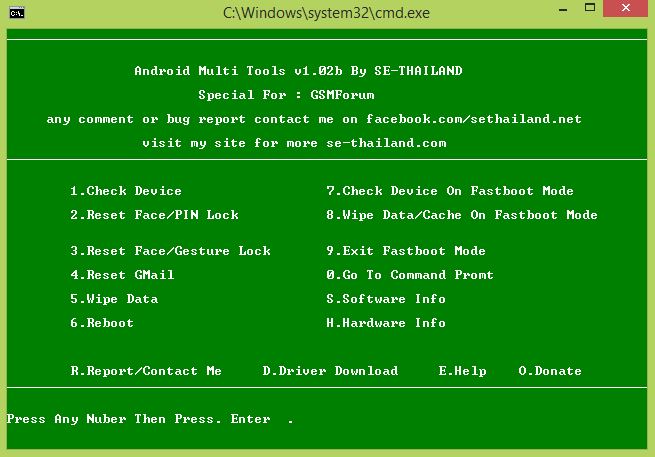
three. Connect your device that yous are locked out of to your computer and make sure that the drivers are installed and the device is detected properly.If the device is not detected properly this could prevent the software from working, employ option D in the software to discover your driver.
4. Cull one of the options past number or letter and click enter, the options are explained below.
5. The tablet will reboot and the task that you lot chose should be completed.
If you are seeing no change later the reboot y'all can try manually rebooting or trying another method.
What practice the Android Multi tool options means and when to utilise them?
ane. Check Device: This will confirm whether your device is continued to the PC or non, if not check your cable and drivers for your device.
2. Reset Face/PIN Lock: This will not delete your data and disable the face up lock feature, works well with Android 4.X.X
3. Reset Face/Gesture Lock: Will also non bear upon your phones data, works on the blueprint lock and confront lock, later on the software does its thing the Android device volition accept any pattern to unlock. Works with Android iv.X.X and be sure to go into setting after and disable the pattern or gesture lock.
four. Reset GMail: This should reset your GMail login and so as to permit you to login once again after you have attempted your pattern also many times and you are seeing the Besides many Pattern attempt warning screen.
v. Wipe Information: This option will Wipe all the information from your device, much like the push combination method except you will non need to press any buttons. I like this as this withal works even if your buttons are not working or you can never seem to get the button combination right.
6. Reboot:Reboots the device to normal mode.
7. Cheque device on fastboot mode: Bank check device to see if information technology'south in Fastboot style.
8. Wipe Data/Cache on Fastboot Manner: This volition also wipe your information and let access to your device as option #5 and cache on Fastboot mode to resolve problems such every bit fixing your device that stuck on Android Boot logo or that's freezing and slowing downward.
9. Exit fastboot Mode: as the proper name suggest used for exiting Fastboot mode.
0. Become to command prompt: Enters DOS prompt for manually entering commands for those who are familiar with DOS.
s. Software Info: Will requite details on: CPU, Firmware then on of your device.
H. Hardware info: Brings up info on the Camera, bear upon screen and so on of your device.
R.Report/ Contact Me: Links to the Facebook page of the creator.
D. Driver Download: Links to the Android drivers that helps with connecting your Android device with your PC and helps with communication between PC and Your Tablet or Phone.
Of import Tip:
- Your device must have the correct drivers installed for this to work, use selection D in Android Multi Tools to help with Finding it.
- For this to work you lot volition need Root Admission and enable Debug mode or fast boot mode.
- Options 1-6,Southward,H tin can work with Debug Mode only,Pick 7-9 can work with Fastboot Mode but.
That virtually Raps things up, as always if you establish our articles interesting feel free to expect effectually, your input is e'er welcomed in the comments and yous tin have things a pace further by subscribing to this website and become a part of our family here at BlogTechTips until adjacent time my friend accept care.
How To Use Android Multi Tools,
Source: https://www.blogtechtips.com/2015/02/22/unlock-any-android-phone-or-tablet-lock-screen-with-android-multi-tool/
Posted by: freyfraidgetefe.blogspot.com


0 Response to "How To Use Android Multi Tools"
Post a Comment